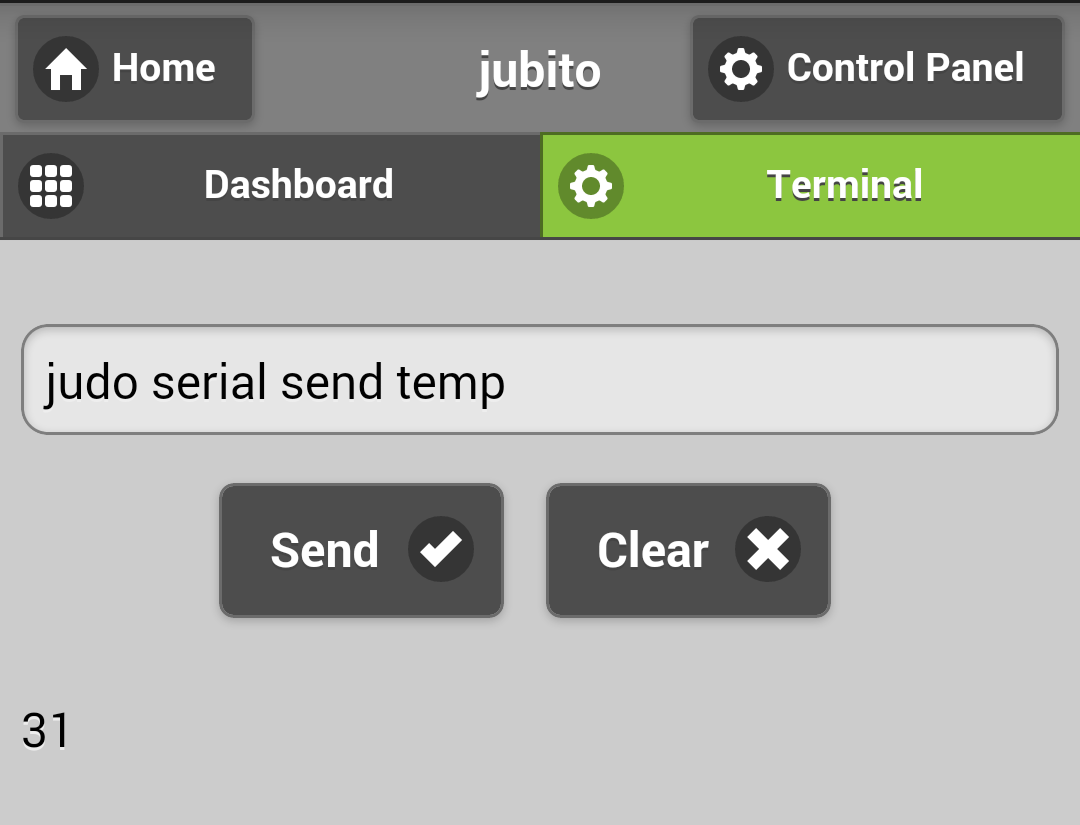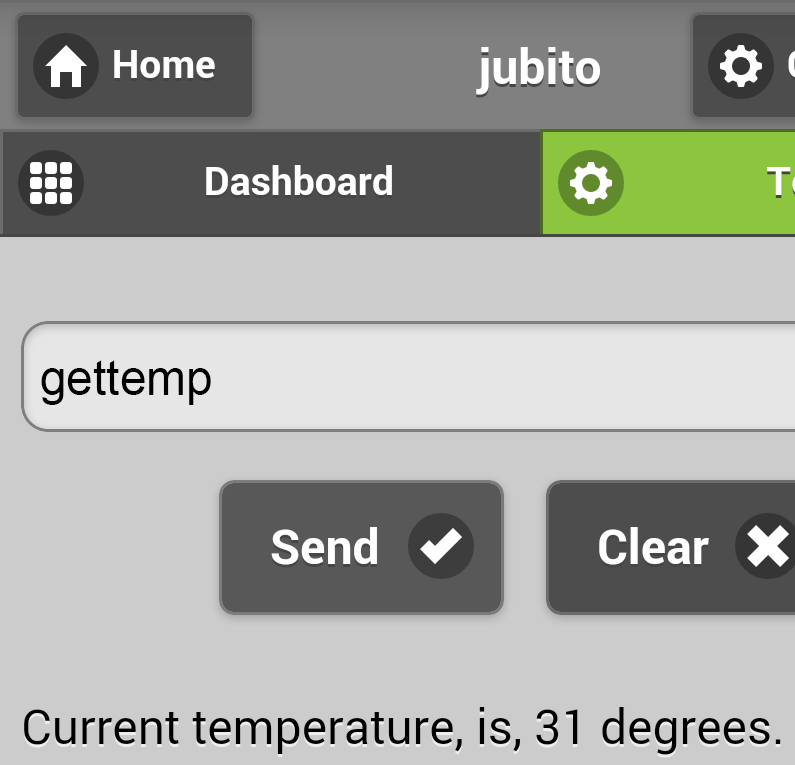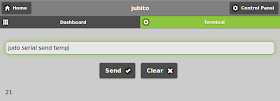Note: Latest version of Jubito use jquery mobile 1.4, the only difference to this guide is that there is a directory called themes under www and you have to paste your customized default.css and default.min.css files over there. [ Useful source: Creating a Custom Theme with ThemeRoller ]
To give your own flavor to the Jubito's web UI, a really easy task since it's developed with jQuery mobile.
Go to theme roller drag & drop colors of your choise to swatch A and click download. Unzip the downloaded file, go to themes folder and copy the .css file to Jubito's folder under www. Then rename it to default.css if it's not already.
That's it, enjoy the new look!